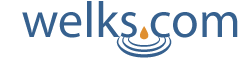MapQuest can help you arrive at your destination safely and on time. It also has many features that can help you to plan your route ahead of time, taking the stress and anxiety out of driving. Read on to find out how to use the features of MapQuest.com to give you easy to follow directions.
How to Get Directions
- Go to Mapquest.com
- Select Get Directions
- Enter your starting location
- Enter your ending location
- Select your route
- Select View Route Directions
* Routes are set to driving directions. To change to walking directions select the Walking Direction button (located above ‘Where are you starting?’).
Alternate Route Options
You will often be given alternate route options to choose from.
- Select the alternate route option you want: Route #1, Route #2, Route #3 (will appear as a bubble in the map)
- Select View Route Directions (located in the left panel or highlighted route bubble on the map)
*For quick and easy directions select Current Location to have your device estimate your current location.
Customize Your Route
You may want to customize your route to avoid construction, enjoy the scenic view or make a few pit stops along the way.
- Click on the current route line
- Drag it over to the route you want
- You can keep adjusting the route until it holds onto the roads you want
*You can share your customized route with friends and family on the MapQuest mobile application.
How to edit your route settings
If you are looking at avoiding toll-roads on your trip you can easily customize your route to do this.
- Select Route Settings (located under the input boxes)
- Make the edits you want
- You can change many different settings including changing the distance units and avoiding toll roads, highways, seasonal roads and more
*You can tell if the Avoid setting is on when the toggle switch is dark.
How to Add and Remove Stops to Your Route
- Select Add Stop (located below the destination field)
- Enter the location
- To remove an added stop select Remove Stop (located to the left of the stop)
*If you are looking to optimize your route MapQuest can help you. If you have more than three stops along the way MapQuest can optimize your route to save you time and gas.
Plan Ahead and Calculate Your Mileage
MapQuest can also help you to budget your money and time on your next trip by allowing you to figure out the exact mileage between your destinations. Once you have entered in your starting and ending locations MapQuest will also tell you how long it will take for you to reach your destination in the current traffic conditions. This means that you can plan out places to fill up your gas tank and to grab a bite to eat without steering too far from your original route.
MapQuest is a great tool to help you get from point A to point B safely. It can also allow you to plan out your trip based upon your needs and driving preferences easily making driving more enjoyable.